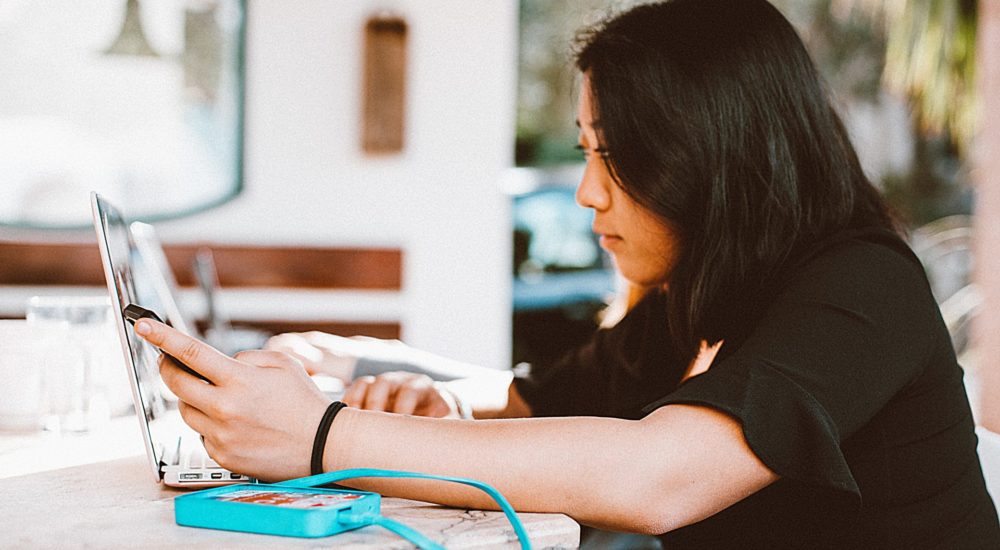With the transition to online learning, meetings, and trainings, platforms like Zoom have been getting a lot of attention.
The definition of Zooming has been expanded beyond just moving quickly, to also mean that state of participation in web-based video calls. Zoom Bombing and Zoom Fatigue have become things we are aware of – things that were not on our radar at all just 4 months ago.
So how do you Zoom all day? Really, this was a big question that came up in our household. My daughter was having a hard time with the quantity of Zooms she was participating in and it was causing her anxiety. I, on the other hand, have been a member of statewide work teams for the past 14 years and Zoom has been a big part of that. Here are a few of the pointers I shared with her:
 Turn off your camera – I know we love seeing everyone’s smiling face on Zoom, but if you can’t smile anymore, if you have distractions in your background, if you are just done being on camera… go ahead turn off the camera. But to make sure you are still visually present, add a photo to your account so people can still “see” you. (My photo is a picture of me eating donuts.) If your Host asks, you can start on video so they know you are there, and then transition to off camera, just let them know you are still participating.
Turn off your camera – I know we love seeing everyone’s smiling face on Zoom, but if you can’t smile anymore, if you have distractions in your background, if you are just done being on camera… go ahead turn off the camera. But to make sure you are still visually present, add a photo to your account so people can still “see” you. (My photo is a picture of me eating donuts.) If your Host asks, you can start on video so they know you are there, and then transition to off camera, just let them know you are still participating.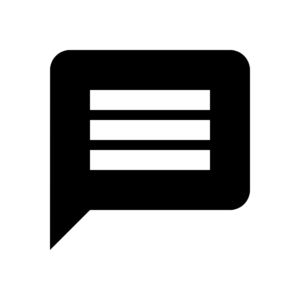 Chat feature – Ask participants to open up the chat feature or designate one team member to be the chat monitor. It can be stressful to keep turning your mic on and off, especially if you are in an environment with background noise. I am infamous for chatting away, thinking I am adding to the conversation, only to find out that my mic is muted. In those cases, I chat. Yes, if you are old like me, it does feel a bit like using AOL Instant Messenger, but I can still participate, ask questions, and add to the conversation without feeling self-conscious about background noise.
Chat feature – Ask participants to open up the chat feature or designate one team member to be the chat monitor. It can be stressful to keep turning your mic on and off, especially if you are in an environment with background noise. I am infamous for chatting away, thinking I am adding to the conversation, only to find out that my mic is muted. In those cases, I chat. Yes, if you are old like me, it does feel a bit like using AOL Instant Messenger, but I can still participate, ask questions, and add to the conversation without feeling self-conscious about background noise.- Share a screen – Even if you all decide to keep the cameras on, share a screen. This puts the shared item front and center and our Hollywood Squares/Brady Bunch-esque boxes in a less “featured” position. Now we all have something to focus on – other than that fact that I keep touching my face or how badly I need a haircut.
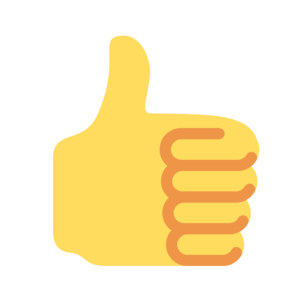 Raise your hand – Zoom offers ways to provide non-verbal feedback including a raised hand icon, clapping hands, and a thumbs up. Sometimes it can be overwhelming to be on a call and try to give input. The raised hand icon lets other participants and the Host know you want to participate without feeling like you have to talk over someone. The thumbs up and clapping hands are a nice way to give feedback too. You can turn this feature on via Account>Meeting>Settings.
Raise your hand – Zoom offers ways to provide non-verbal feedback including a raised hand icon, clapping hands, and a thumbs up. Sometimes it can be overwhelming to be on a call and try to give input. The raised hand icon lets other participants and the Host know you want to participate without feeling like you have to talk over someone. The thumbs up and clapping hands are a nice way to give feedback too. You can turn this feature on via Account>Meeting>Settings.- Move your Zoom – Find new locations for each of your Zooms, even if the change is small. I sometimes Zoom standing up vs sitting down. I also will move my chair to a different corner to change my view.
- Play a game – This doesn’t have to be a challenging or intricate game. Sometimes it helps to break the ice by starting with something as easy as a trivia question. To take it up a notch, create and play a team game like Kahoot! (and don’t forget to share your screen).
- Create a table setting – When hosting discussions, sometimes it is easier to know who goes next. Similar to going around the table in a conversation, create an order or table seating chart so people know who they go before or after.
- Take your Zoom on the road – If possible, I will put the Zoom on my phone and take the meeting on a walk. I tend to think best when I am moving.
- Use the closed caption feature – This is my go-to for when I am tired and having a hard time paying attention. I can follow along visually with what is being said. But do prepare yourself, sometimes the captions aren’t 100% accurate.
- Just hang in there – The more you Zoom, the more comfortable it gets, and the more endurance you build.
So, the next time you are hosting or participating in a Zoom call, try a few of these tricks and see how they work for you.
P.S. I have found these tips also work for Microsoft Teams too.
For breakfast, I had mixed berries, with Greek yogurt & lemon curd & an iced protein shake latte because it is too hot to drink hot coffee.
Author: @eppispeppy